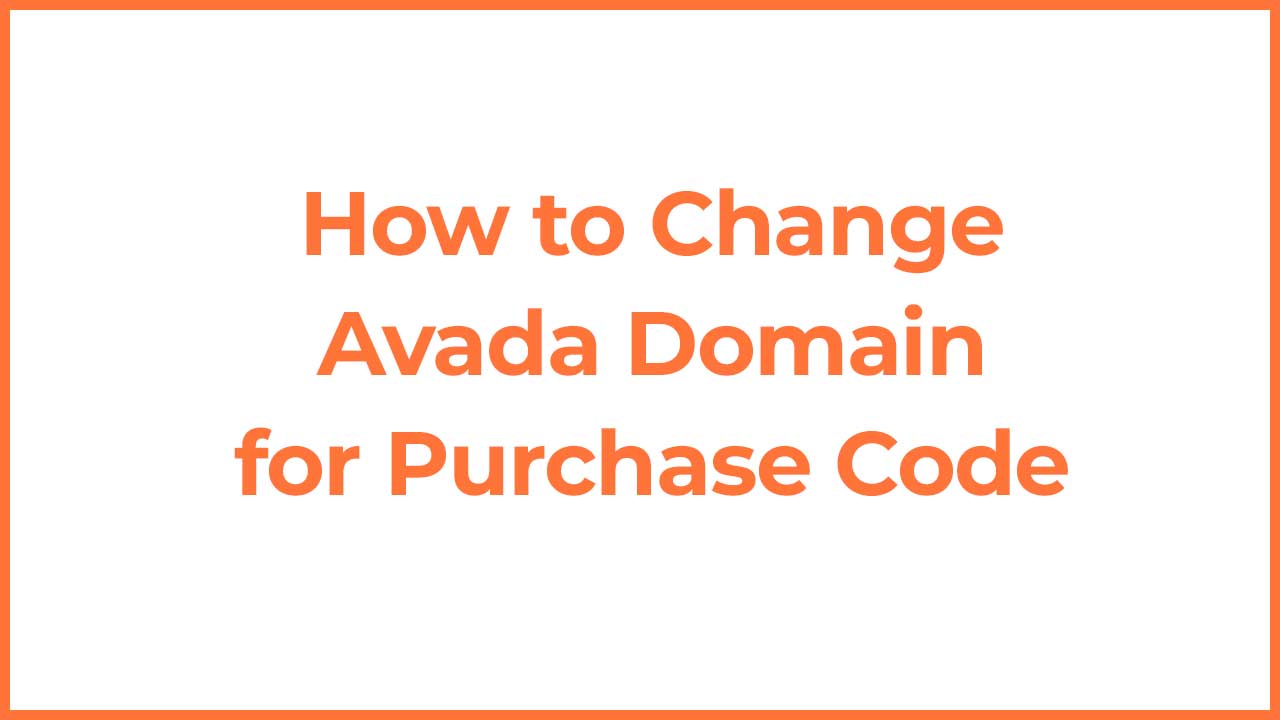
Switching your Avada license to a new domain might seem a difficult task, but it’s a straightforward process if you know the steps. The domain associated with your Avada license cannot be manually edited, as it’s automatically fetched from the website where the license is registered. To change it from one domain to another, you need to reset the license from your Avada support account. Here’s a step-by-step guide to help you through the process.
Why Change Your Avada License Domain?
There are various reasons you might want to change the domain linked to your Avada license:
- Migrating to a new domain: You’ve decided to move your website to a new domain.
- Transitioning from development to production: You initially set up Avada on a staging or development domain and now need to switch it to the live site.
- Rebranding: You’re changing your domain name for branding purposes.
Steps to Change Avada License Domain
1. Log in to Your Avada Support Account
First, you need to log in to your Avada support account to manage your licenses. Follow these steps:
- Visit the Avada support page: Go to Avada Support.
- Log in to your account: Use your credentials to log in. If you don’t have an account, you’ll need to create one using the email associated with your Avada purchase.
- Visit the Licenses page: Go to Licenses.
2. Reset the License
Once you’re logged in to your Avada support account, you can reset your license:
- Locate your purchase code: Find the purchase code for the Avada license you want to reset.
- Reset the license: Click the blue link icon next to your purchase code to unlink it from the current domain.
3. Register the License on the New Domain
After resetting the license, you can now register it on your new domain:
- Set up WordPress on your new domain: If you haven’t done so already, install WordPress on the new domain.
- Download the Avada theme: Get the latest version of the Avada theme from your ThemeForest account.
- Install and activate Avada: Install the theme on your new domain and activate it.
- Register your purchase code: Navigate to Dashboard > Avada > Dashboard section in your WordPress admin panel and enter your purchase code.
4. Troubleshooting
If you encounter issues during this process, here are some troubleshooting tips:
- License still linked to the old domain: Ensure you correctly unlinked the license from the old domain. Sometimes, it may take a few minutes for the changes to take effect.
- Error messages during registration: Double-check your purchase code and ensure you’re using the correct ThemeForest account associated with the Avada purchase.
5. Contact Avada Support
If you still face difficulties, don’t hesitate to contact the Avada support team. Visit the Avada Support Center and submit a ticket detailing your issue. They can assist you with the license change process.
Conclusion
Changing your Avada license domain involves a few essential steps but is a self manageable process. By resetting your license from your Avada support account and registering it on your new domain, you can seamlessly continue using Avada’s powerful features on your desired website.
Remember, the domain associated with your Avada license is automatically fetched from the website where it’s registered, so manual editing isn’t possible. Follow the steps outlined above, and you’ll have your Avada license transferred in no time. If you encounter any issues, Avada support is always available to help.
